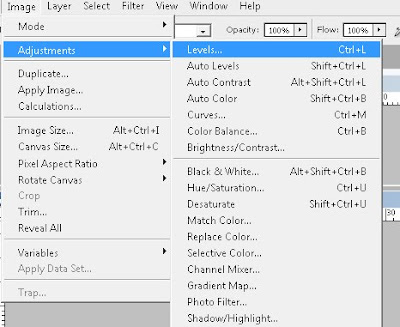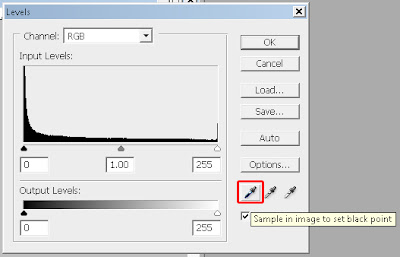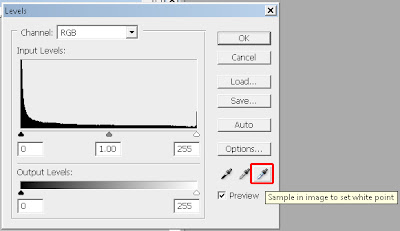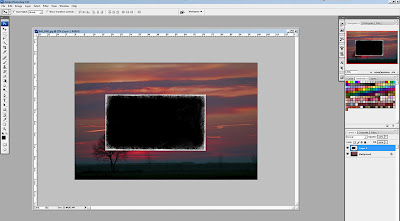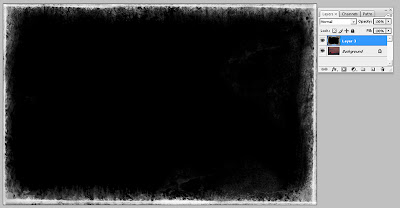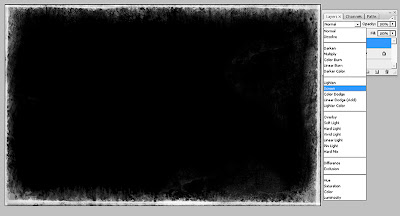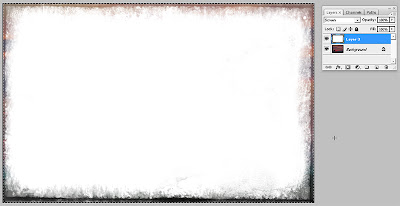The Loughshinny Motor Cycle Supporters Club are delighted to announce a new sponsor for the 2010 season.
The Loughshinny Motor Cycle Supporters Club are delighted to announce a new sponsor for the 2010 season.The ‘best of the best’ Trophy sponsored by Mr & Mrs Kerr will carry with it a prize fund of 3000 Euros.
The trophy is to be contended for over both Loughshinny Motorcycle Supporters Club organised events the 2010 AON Bikecare Skerries 100 and the 2010 Country Crest Killalane Road Races.
 To qualify riders must compete in both events. Points will be awarded to the top 10 riders in the 600cc Championship race, the Open Championship Race and the Grand Final at both events.
To qualify riders must compete in both events. Points will be awarded to the top 10 riders in the 600cc Championship race, the Open Championship Race and the Grand Final at both events. The cumulative totals will be calculated and the 3000 Euro prize fund will be shared between the top three riders, the ‘best of the best’ who have accumulated the most points over the 6 races.
The cumulative totals will be calculated and the 3000 Euro prize fund will be shared between the top three riders, the ‘best of the best’ who have accumulated the most points over the 6 races.- 1st = 1500 Euro
- 2nd = 900 Euro
- 3rd = 600 Euro
- 2nd = 900 Euro
- 3rd = 600 Euro
The trophy and prize fund will be presented by Mrs Kerr at the prize awards ceremony at the Killalane Road Races.
 Loughshinny Motor Cycle Supporters Club Ltd
Loughshinny Motor Cycle Supporters Club LtdWebsite: www.loughshinnymotorcyleclub.com email: media@loughshinnymotorcycleclub.com